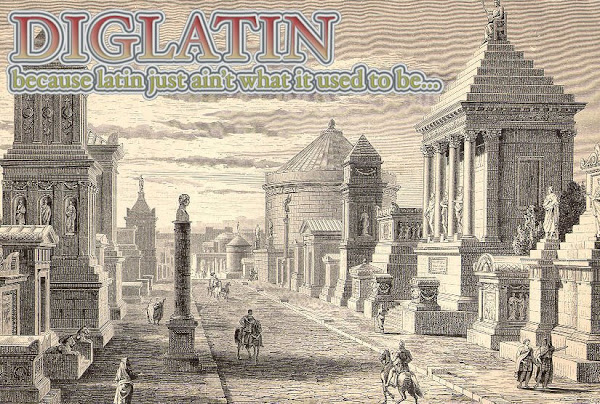Because a lot of teachers have contacted me about non-Latin-classroom applications for technology, I have decided to expand my focus to include all aspects of school-life and not just Latin. You will find my new blog at www.teachpaperless.com
I hope to see you there. Helpful articles will be taken from this site and copied there, so please go subscribe to teachpaperless.com as I'll be retiring Diglatin.
thanks.
03 February 2009
11 December 2008
Google and Quia

Lot's of stuff going on in the Latin world recently. From the release of Google's 3D model of Ancient Rome to new updates constantly being added to community teaching sites like Quia.
Here's one such site. It's got some really excellent tools for vocab as well as sight recognition of grammatical phrases and forms. Kudos to the Magistra who put it all together!
11 November 2008
Rome Reborn
Speaking of virtual cities... the Rome Reborn 1.0 project at UVA is an attempt to digitally map the city.
Rome Reborn!
Check out the video tours. A personal favorite is the short, but striking tour of the Basilica of Maxentius. The video tour of the Colosseum includes a trip into the substructure and excellent cross-sections for architectural study.
Rome Reborn!
Check out the video tours. A personal favorite is the short, but striking tour of the Basilica of Maxentius. The video tour of the Colosseum includes a trip into the substructure and excellent cross-sections for architectural study.
10 November 2008
Virtual Rome -- Italian Style

Why just go to Rome when you can go to Rome?
There have been lots of attempts at creating a virtual Rome. From text-based online hubs like V Roma to game-based concepts like Rome: Total War, we've been seeking Rome for some time now.
Now, the Eternal City itself has gotten involved in the search. I see a future in this sort of thing especially for teaching Roman architecture and urban planning.
23 October 2008
What did Jefferson and Nixon have in common (besides the president gig)?
The coming election is on the minds of plenty of folks. Is it just coincidence that a handful of stories about Latin recently have appeared just this week in the nation's paper of record?
Here's a nice article from the New York Times going back to last December that reminds us that "Of the 40 presidents since Jefferson, 31 have studied Latin...".
Here's a nice article from the New York Times going back to last December that reminds us that "Of the 40 presidents since Jefferson, 31 have studied Latin...".
21 October 2008
Monitoring Student Screens in One-to-One Computing
Teachers new to the use of one-to-one computing often ask about classroom management. They want to know how to keep kids on task when they are just a click away from the Internet.
While my first instinct is to say, "They are going to have to deal with that temptation in the real world, so you have to let them handle it on their own," there is also a part of me that sees this as an opportunity to teach organizational habits.
There are programs out there that will let the teacher see the screens of each student's PC. One of the most popular is Synchron Eyes. Not only does the prgram allow you to see exactly what your students are looking at (in real time), it also allows you to take control of their machines. You have the power to lock their machines and to control their mouse. This could be used to stop a kid from goofing off or it could be used to help a student go through a series of tasks he or she is having trouble following.
It's also possible to use this software for creating and distributing quizzes, though for my money Google DOcs is still the way to go for that.
Last thing. You really don't need technology in order to monitor technology. In my classes, we have random browser checks. I call: "BROWSER CHECK!" and the hands go up. A quick scan of screens tells me if I'm gonna need to call down the office for a new pad of detention slips.
While my first instinct is to say, "They are going to have to deal with that temptation in the real world, so you have to let them handle it on their own," there is also a part of me that sees this as an opportunity to teach organizational habits.
There are programs out there that will let the teacher see the screens of each student's PC. One of the most popular is Synchron Eyes. Not only does the prgram allow you to see exactly what your students are looking at (in real time), it also allows you to take control of their machines. You have the power to lock their machines and to control their mouse. This could be used to stop a kid from goofing off or it could be used to help a student go through a series of tasks he or she is having trouble following.
It's also possible to use this software for creating and distributing quizzes, though for my money Google DOcs is still the way to go for that.
Last thing. You really don't need technology in order to monitor technology. In my classes, we have random browser checks. I call: "BROWSER CHECK!" and the hands go up. A quick scan of screens tells me if I'm gonna need to call down the office for a new pad of detention slips.
08 October 2008
New York Times on the Latin: Back from the Dead!
Here's news that some of us have known for quite some time.
“It’s the language of scholars and educated people,” said Jason Griffiths, headmaster of Brooklyn Latin. “It’s the language of people who are successful. I think it’s a draw, and that’s certainly what we sell.”
Adam D. Blistein, executive director of the American Philological Association at the University of Pennsylvania, which represents more than 3,000 members, including classics professors and Latin teachers, said that more high schools were recognizing the benefits of Latin. It builds vocabulary and grammar for higher SAT scores, appeals to college admissions officers as a sign of critical-thinking skills and fosters true intellectual passion, he said.
“Goethe is better in German, Flaubert is better in French and Virgil is better in Latin,” Dr. Blistein said. “If you stick with it, the lollipop comes at the end when you get to read the original. In many cases, it’s what whets their appetite.”
A Divine Wiki Project
Here is an example of a Wiki project I recently gave to my students. I'll post the results for you to see when I receive them early next week.
Assignment Title: Greek Gods and Goddesses in Vase Painting
Tasks:
1) The class leader will open a new Google Doc and add all class members and the instructor as authors on the doc. We shall be using this doc to create a Wiki about Greek gods and goddesses.
2) Students will work in pairs, each pair writing a biography of a Greek divinity and illustrating the major events in the life of the god or goddess with Greek vase paintings. The biography must be between three and five paragraphs long and must be accompanied by no less than 5 properly cited vase paintings.
3) A bibliography must appear in proper MLA format at the end of each section of the Wiki.
ReSources: [NOTA BENE: Rather than just give a list of museums, I choose image banks or online tours and 'drop' the students into them.]
Theoi.com
Metropolitan Museum of Art Timeline of Art History
British Museum
Louvre
Hermitage
National Archaeological Museum in Athens
Assignment Title: Greek Gods and Goddesses in Vase Painting
Tasks:
1) The class leader will open a new Google Doc and add all class members and the instructor as authors on the doc. We shall be using this doc to create a Wiki about Greek gods and goddesses.
2) Students will work in pairs, each pair writing a biography of a Greek divinity and illustrating the major events in the life of the god or goddess with Greek vase paintings. The biography must be between three and five paragraphs long and must be accompanied by no less than 5 properly cited vase paintings.
3) A bibliography must appear in proper MLA format at the end of each section of the Wiki.
ReSources: [NOTA BENE: Rather than just give a list of museums, I choose image banks or online tours and 'drop' the students into them.]
Theoi.com
Metropolitan Museum of Art Timeline of Art History
British Museum
Louvre
Hermitage
National Archaeological Museum in Athens
29 September 2008
Using a News-Reader
Your blog produces a feed.
Sorry to be the one to break that to you. No, actually this is a good thing. Because blogs are essentially subscription-based (i.e. people who use RSS news-readers like Google Reader can receive updates each time you create a new post), you can use the subscription feed your blog produces to keep track of your students. This is going to be a little two-part post/lesson. Part one: How subscriptions work and how to use a news-reader. Part two: How to monitor blog use through a burning service.
Ok. Let's start with the whole idea of new-readers. Basically a news-reader is a portal through which all of your blog subscriptions are managed. So, say you find yourself say in this election cycle always reading Daily Dish and First Read and any of the numerous blogs on nytimes.com. Isn't it kinda time-consuming always having to go to the websites and find the new information you are looking for? Instead, you can use a news-reader (also called an aggregator) to cull through all the new posts on your most-watched blogs and compile them in one place. To do this, you need a news-reader and you need to subscribe to the blog's feed.
If you've been following this blog, you've likely already set up a Google account. And when you did that, you in fact got hooked into the Google Reader service (which is their news-feed aggregator). Just click on the 'reader' tab in Google and you will see how the reader works. It's basically set up to look like an email account, except instead of email you receive news from blogs you've subscribed to.
So, now let's go and subscribe to some blogs. If you like, you can go ahead and start with DIGLATIN! Click on the orange broadcast icon in the top left corner of the blog. This will take you to a page where you can choose which reader to use (in addition to Google, there are many choices from big names like Yahoo to more boutique readers like Pageflakes, but they all basically do the same thing [Ed. - Advanced readers, please refrain from flaming me on this issue; instead work off your angst at the fact that I would dare equate Yahoo and Pageflakes by going off on a quest with a few buddies to take down a dragon with your level-65 Warcraft gnome warrior... we'll get to advanced issues down the road; this is a post for folks who just want to learn how to subscribe to blogs]. But, I digress.
Ok. So that's how a news-reader works. Now, for each blog you regularly read, you can set a subscription and receive all your news in one place.
Sorry to be the one to break that to you. No, actually this is a good thing. Because blogs are essentially subscription-based (i.e. people who use RSS news-readers like Google Reader can receive updates each time you create a new post), you can use the subscription feed your blog produces to keep track of your students. This is going to be a little two-part post/lesson. Part one: How subscriptions work and how to use a news-reader. Part two: How to monitor blog use through a burning service.
Ok. Let's start with the whole idea of new-readers. Basically a news-reader is a portal through which all of your blog subscriptions are managed. So, say you find yourself say in this election cycle always reading Daily Dish and First Read and any of the numerous blogs on nytimes.com. Isn't it kinda time-consuming always having to go to the websites and find the new information you are looking for? Instead, you can use a news-reader (also called an aggregator) to cull through all the new posts on your most-watched blogs and compile them in one place. To do this, you need a news-reader and you need to subscribe to the blog's feed.
If you've been following this blog, you've likely already set up a Google account. And when you did that, you in fact got hooked into the Google Reader service (which is their news-feed aggregator). Just click on the 'reader' tab in Google and you will see how the reader works. It's basically set up to look like an email account, except instead of email you receive news from blogs you've subscribed to.
So, now let's go and subscribe to some blogs. If you like, you can go ahead and start with DIGLATIN! Click on the orange broadcast icon in the top left corner of the blog. This will take you to a page where you can choose which reader to use (in addition to Google, there are many choices from big names like Yahoo to more boutique readers like Pageflakes, but they all basically do the same thing [Ed. - Advanced readers, please refrain from flaming me on this issue; instead work off your angst at the fact that I would dare equate Yahoo and Pageflakes by going off on a quest with a few buddies to take down a dragon with your level-65 Warcraft gnome warrior... we'll get to advanced issues down the road; this is a post for folks who just want to learn how to subscribe to blogs]. But, I digress.
Ok. So that's how a news-reader works. Now, for each blog you regularly read, you can set a subscription and receive all your news in one place.
26 September 2008
Stop Wasting Time Watching Videos in Class
There are so many great video resources for the Classics. One of my all-time favorites is Michael Wood's 'In the Footsteps of Alexander the Great'.
I like to give my students as much historical background on the Ancient world as possible, but does anybody really have 8 hours of classtime to spare on Michael Wood?
Well, now, using your own YouTube account, you can just post the video to your blog and students can watch it on their own time.
Go to YouTube and set up an account if you don't already have one. Then, set up your 'share' options to point videos to your blog.
Now you'll be able to post anything that's available via YouTube. Especially the documentaries of my hero, Michael Wood!
25 September 2008
Latin Translation Assessments: More Uses of Google Docs
I love the Res Gestae. Not only is it a fabulous historical political document, it also serves as a great teaching tool. Couple it with a peculiar feature of Google Docs, and it becomes most helpful in determining where your students are having trouble in translating.
Now, you could of course use any text -- and that's sort of the point. I just happen to be talking about Augustus' last testament here because I recently used it in class and it worked particularly well.
Here's what you do.
1) Open a new Google Doc and invite your students on as contributors.
2) Post the text of the Res Gestae. (A great resource for this and all sorts of texts is The Latin Library).
3) Assign each of your students a color. So, say you had five students, assign them orange, blue, red, green, and brown. Then have them go through the doc and change the color of each paragraph so that starting from the beginning the document will be staggered between each student and each student will get to translate no less than five paragraphs. (One of the things that makes the Res Gestae perfect for this sort of thing is that unlike say the Aeneid, you can really take each section independently and understand what's happening without the prior knowledge of the proceeding sections).
4) Now, the students are required to translate their own chunks of the text. They will be able to see everybody else translating and can ask each other questions should they get stuck. Best of all -- and this is the real innovation here -- you the teacher get to watch in real-time as each student is translating their own sections. You will actually see their thought processes as they are typing -- and you can make suggestions right there in the student's translation as they are working.
5) What I like to do is turn nearly perfect sections dark blue and completed sections black so that students know whether or not they should go back and rework anything.
The major advantage of this approach is two-fold:
1) You are working in real-time on text with multiple students at the same time. It is the closest you can come to cloning yourself and becoming a personal tutor to each student in your class.
2) You get to see exactly how the students work through the process of translating rather than just seeing the end result. You will now know not just that the student misconstrued a section, but you will know more precisely how it happened.
Now, you could of course use any text -- and that's sort of the point. I just happen to be talking about Augustus' last testament here because I recently used it in class and it worked particularly well.
Here's what you do.
1) Open a new Google Doc and invite your students on as contributors.
2) Post the text of the Res Gestae. (A great resource for this and all sorts of texts is The Latin Library).
3) Assign each of your students a color. So, say you had five students, assign them orange, blue, red, green, and brown. Then have them go through the doc and change the color of each paragraph so that starting from the beginning the document will be staggered between each student and each student will get to translate no less than five paragraphs. (One of the things that makes the Res Gestae perfect for this sort of thing is that unlike say the Aeneid, you can really take each section independently and understand what's happening without the prior knowledge of the proceeding sections).
4) Now, the students are required to translate their own chunks of the text. They will be able to see everybody else translating and can ask each other questions should they get stuck. Best of all -- and this is the real innovation here -- you the teacher get to watch in real-time as each student is translating their own sections. You will actually see their thought processes as they are typing -- and you can make suggestions right there in the student's translation as they are working.
5) What I like to do is turn nearly perfect sections dark blue and completed sections black so that students know whether or not they should go back and rework anything.
The major advantage of this approach is two-fold:
1) You are working in real-time on text with multiple students at the same time. It is the closest you can come to cloning yourself and becoming a personal tutor to each student in your class.
2) You get to see exactly how the students work through the process of translating rather than just seeing the end result. You will now know not just that the student misconstrued a section, but you will know more precisely how it happened.
24 September 2008
Latin Students of the World, Unite: The Do-It-Yourself Wiki
Wikis are the future. And the future is now.
What's a wiki? Think Wikipedia. In the basic sense, it's a collaborative document. Long ago the nay-sayers told us that wikis were too fail-able and that Wikipedia would prove to be a futile exercise. They said that Wikipedia, because it relied on volunteers and anonymous contributers, would prove inaccurate and full of misinterpretation.
(Cough).
In fact, Wikipedia has proven to be every bit as accurate as Encyclopedia Britannica.
Wikis are democratizing. And when done with purpose, they can foster a real sense of responsibility for one's research -- precisely because so many other contributors are relying on it. And when things do go wrong -- or some bloke tries to throw a wrench into the machinery of mutual collaboration -- it usual comes to the surface quickly and is expunged by students who through the process of creating the wiki have also gained an edge in evaluating the validity of material.
A good way to practice making a wiki is by using Google Docs. Just log into Google, click on the 'more' link in the top left, and click on the 'docs' link in the pop-up menu.
What will open up is something that looks sort of like a word document. And it really is just as manageable. The big difference, however, between a Google Doc and just any ordinary word document is that the Google Doc is by its nature collaborative. In other words, you are going to be creating a document that can be worked on from multiple computers by multiple authors all at the same time in real time.
Pretty cool.
First you need to invite students to join the doc. Simply add the email addresses of collaborating students using the 'share' feature. They will then receive an email explaining how to join the doc. It's a quick and painless process.
Once the students join the doc, they will be able to work in real time together. The names of contributing members currently online will be displayed in the bottom right-hand corner of the doc and a list of revisions made to the doc is kept as an archive you will be able to check.
You can add pictures and video as well as text and hyperlinks, and the interface is rather straight-forward. I usually let my Latin I students learn how to use the wiki by creating a short biography of a famous Roman. Say you have twenty kids in your class. Split them into five groups and give each group a different period of the life of, say, Caesar. In addition to having each student or each team (depending on whether you are set up as one-to-one computing or are working as teams in a lab) editing their part of the wiki, you as the teacher can in real-time watch the progress of each group and make comments as the students are working (I usually make mine in a different font to distinguish). This allows you to be a guide as the students are working rather than just be the grader of the final project.
What's a wiki? Think Wikipedia. In the basic sense, it's a collaborative document. Long ago the nay-sayers told us that wikis were too fail-able and that Wikipedia would prove to be a futile exercise. They said that Wikipedia, because it relied on volunteers and anonymous contributers, would prove inaccurate and full of misinterpretation.
(Cough).
In fact, Wikipedia has proven to be every bit as accurate as Encyclopedia Britannica.
Wikis are democratizing. And when done with purpose, they can foster a real sense of responsibility for one's research -- precisely because so many other contributors are relying on it. And when things do go wrong -- or some bloke tries to throw a wrench into the machinery of mutual collaboration -- it usual comes to the surface quickly and is expunged by students who through the process of creating the wiki have also gained an edge in evaluating the validity of material.
A good way to practice making a wiki is by using Google Docs. Just log into Google, click on the 'more' link in the top left, and click on the 'docs' link in the pop-up menu.
What will open up is something that looks sort of like a word document. And it really is just as manageable. The big difference, however, between a Google Doc and just any ordinary word document is that the Google Doc is by its nature collaborative. In other words, you are going to be creating a document that can be worked on from multiple computers by multiple authors all at the same time in real time.
Pretty cool.
First you need to invite students to join the doc. Simply add the email addresses of collaborating students using the 'share' feature. They will then receive an email explaining how to join the doc. It's a quick and painless process.
Once the students join the doc, they will be able to work in real time together. The names of contributing members currently online will be displayed in the bottom right-hand corner of the doc and a list of revisions made to the doc is kept as an archive you will be able to check.
You can add pictures and video as well as text and hyperlinks, and the interface is rather straight-forward. I usually let my Latin I students learn how to use the wiki by creating a short biography of a famous Roman. Say you have twenty kids in your class. Split them into five groups and give each group a different period of the life of, say, Caesar. In addition to having each student or each team (depending on whether you are set up as one-to-one computing or are working as teams in a lab) editing their part of the wiki, you as the teacher can in real-time watch the progress of each group and make comments as the students are working (I usually make mine in a different font to distinguish). This allows you to be a guide as the students are working rather than just be the grader of the final project.
23 September 2008
Latin Teacher! Latin Teacher! burning bright... (from Songs of Classroom Experience)
Latin teacher! Latin teacher! burning bright
In the ablative absolute quizzes of the night,
What immortal 'mei' or 'ego'
Could frame thy Ciceronian symmetry?
In what distant 'alto' or 'caelum'
Burnt the 'ignis' of thine eyes?
On what wings 'audere' [not 'audire'] he aspire?
What the hand dare 'carpe diem'?
And what shoulder, & what art.
Could twist the sinews of Ovid's heart?
And when thy heart began to beat,
Augustus' hand? & to Black Sea dread feet?
What the hammer? what the chain?
Do any of these children retain the myth of Vulcan in the brain?
What the anvil? what dread grasp
Dare its deadly terrors Juno clasp?
When the stars threw down their spears,
And watered heaven with their tears,
Did the Latinist smile his work to see?
Did he who made the passive periphrastic make thee?
Latin teacher! Latin teacher! burning bright
In the ablative absolute quizzes of the night,
What immortal 'mei' or 'ego'
Could frame thy Ciceronian symmetry?
w/ apologies to William Blake, 1794
In the ablative absolute quizzes of the night,
What immortal 'mei' or 'ego'
Could frame thy Ciceronian symmetry?
In what distant 'alto' or 'caelum'
Burnt the 'ignis' of thine eyes?
On what wings 'audere' [not 'audire'] he aspire?
What the hand dare 'carpe diem'?
And what shoulder, & what art.
Could twist the sinews of Ovid's heart?
And when thy heart began to beat,
Augustus' hand? & to Black Sea dread feet?
What the hammer? what the chain?
Do any of these children retain the myth of Vulcan in the brain?
What the anvil? what dread grasp
Dare its deadly terrors Juno clasp?
When the stars threw down their spears,
And watered heaven with their tears,
Did the Latinist smile his work to see?
Did he who made the passive periphrastic make thee?
Latin teacher! Latin teacher! burning bright
In the ablative absolute quizzes of the night,
What immortal 'mei' or 'ego'
Could frame thy Ciceronian symmetry?
w/ apologies to William Blake, 1794
Labels:
latin teacher,
parody,
poem,
Tyger Tyger,
William Blake
End of Paper?
I was asked recently why I am so against using paper in the classroom.
I'm not.
I'm into letting kids make paper airplanes. And construct buildings and mazes out of paper. And shoot hoops at the trashcan with paperballs. I'm into letting them draw with charcoal and having them get their hands dirty. I'm into dog-eared paperbacks creeping out of their pockets and I'm into letters and personal notes and thank-yous and miss-yous and get-wells scribbled on scrap-paper.
It's not paper I'm against.
I'm against the idea that you can judge someone's intellect solely by what they can write or bubble in on a piece of paper.
That's not where the future is.
I post online all of the sorts of assignments that I used to have kids turn in on paper, not because I want them to use technology or because I don't want them to use paper. I do this because that's what the kids understand. They are already living the post-paper knowledge life. They understand that in the future, (and the future is now), knowledge is dynamic and collaborative.
[Ideas brought forth in a dynamic environment should not be 'written on paper', in other words, they should not be thought of as singular and final products to be graded and filed away; rather, ideas are always in flux and current to debate and change and this is a good thing, an innovative thing, and cooperative interactive online docs with no fixed 'due date' are more natural to use in this environment of thinking -- that is they are more an extension of this type of thinking -- than a piece of paper kept in one's folder smooshed in the grimy depths of one's bookbag could ever be.]
These kids understand that Wikipedia rocks Britannica's world. [It had too.]
That leaves time to do good stuff with paper. Like making airplanes. And footballs. All kinds of creative things. And everything else.
I'm not.
I'm into letting kids make paper airplanes. And construct buildings and mazes out of paper. And shoot hoops at the trashcan with paperballs. I'm into letting them draw with charcoal and having them get their hands dirty. I'm into dog-eared paperbacks creeping out of their pockets and I'm into letters and personal notes and thank-yous and miss-yous and get-wells scribbled on scrap-paper.
It's not paper I'm against.
I'm against the idea that you can judge someone's intellect solely by what they can write or bubble in on a piece of paper.
That's not where the future is.
I post online all of the sorts of assignments that I used to have kids turn in on paper, not because I want them to use technology or because I don't want them to use paper. I do this because that's what the kids understand. They are already living the post-paper knowledge life. They understand that in the future, (and the future is now), knowledge is dynamic and collaborative.
[Ideas brought forth in a dynamic environment should not be 'written on paper', in other words, they should not be thought of as singular and final products to be graded and filed away; rather, ideas are always in flux and current to debate and change and this is a good thing, an innovative thing, and cooperative interactive online docs with no fixed 'due date' are more natural to use in this environment of thinking -- that is they are more an extension of this type of thinking -- than a piece of paper kept in one's folder smooshed in the grimy depths of one's bookbag could ever be.]
These kids understand that Wikipedia rocks Britannica's world. [It had too.]
That leaves time to do good stuff with paper. Like making airplanes. And footballs. All kinds of creative things. And everything else.
Vocab Quizzes Via Blogs
So you are ready to start giving your vocab quizzes online? Here's one way of going about it.
I dictate my vocab quizzes. Doesn't matter if I'm teaching Latin I or AP Vergil, all vocab quizzes are dictated. So I read the word in Latin and the student must type the proper spelling of the word and supply the English definition. This is easy enough to do on paper, and it's sure enough easy to do via a blog as well.
First, you will need to set up your class so that each student has their own personal blog. It's up to you if students can see, read, and comment on each others blogs or if they are private and meant primarily as a place to take tests and quizzes. You can easily have the students set up one blog for public view and one blog as an online 'notebook' where they will post work to be graded. One way or another, it's easily done.
Now for the quiz itself.
I have the students prepare a new blog post. As I read the vocab words, they copy them and write the proper translation (okay, so 'ideally' they write the proper translation...).
When I call 'time', the students post their blogs. This supplies the post with a timestamp. Should a Catilinesque pupil attempt to change any of their work after I've called 'time', the timestamp will reflect this and the student will forfeit his or her grade.
Second step is to let students grade their own work. We use Wheelock in class, so the students just have to open their books to the vocab list and check their work against the printed definitions. They then post a comment to their original quiz post. In this comment, they supply correct spelling and definitions for any words they missed and they give their score. That way, they cover the words from several angles -- initial hearing of the dictation, visualization of the spelling and recall of the definition, visual check of spelling and definition, and written correction of mistakes. Pedagogically speaking, it's an ownership thing.
Now, just like the original post, the comment contains a timestamp. After class, I go back and browse through each student's blog checking timestamps and accuracy of corrections. My students know that they will forfeit their grade if they make an error in their corrections, so we rarely have an issue there. All-in-all, the students get to approach the material from a variety of means, I manage to grade each quiz in mere seconds, and we both get an ongoing record of progress stored online that I can show to Mom during a parent conference or email to Dad when he's got questions about a grade.
I dictate my vocab quizzes. Doesn't matter if I'm teaching Latin I or AP Vergil, all vocab quizzes are dictated. So I read the word in Latin and the student must type the proper spelling of the word and supply the English definition. This is easy enough to do on paper, and it's sure enough easy to do via a blog as well.
First, you will need to set up your class so that each student has their own personal blog. It's up to you if students can see, read, and comment on each others blogs or if they are private and meant primarily as a place to take tests and quizzes. You can easily have the students set up one blog for public view and one blog as an online 'notebook' where they will post work to be graded. One way or another, it's easily done.
Now for the quiz itself.
I have the students prepare a new blog post. As I read the vocab words, they copy them and write the proper translation (okay, so 'ideally' they write the proper translation...).
When I call 'time', the students post their blogs. This supplies the post with a timestamp. Should a Catilinesque pupil attempt to change any of their work after I've called 'time', the timestamp will reflect this and the student will forfeit his or her grade.
Second step is to let students grade their own work. We use Wheelock in class, so the students just have to open their books to the vocab list and check their work against the printed definitions. They then post a comment to their original quiz post. In this comment, they supply correct spelling and definitions for any words they missed and they give their score. That way, they cover the words from several angles -- initial hearing of the dictation, visualization of the spelling and recall of the definition, visual check of spelling and definition, and written correction of mistakes. Pedagogically speaking, it's an ownership thing.
Now, just like the original post, the comment contains a timestamp. After class, I go back and browse through each student's blog checking timestamps and accuracy of corrections. My students know that they will forfeit their grade if they make an error in their corrections, so we rarely have an issue there. All-in-all, the students get to approach the material from a variety of means, I manage to grade each quiz in mere seconds, and we both get an ongoing record of progress stored online that I can show to Mom during a parent conference or email to Dad when he's got questions about a grade.
22 September 2008
Setting Up a Blog: Part IV -- Posts and Comments
Congratulations, you are now ready to begin posting! Click on the 'create post' button and step into a whole new world.
You will create posts in a box over which there are several small icons. In order from left to right, they are:
1) bold
2) italics
3) add hyperlink
4) block quote
5) spell check
6) add picture
7) add video
If these are the icons you see, then you are in HTML mode. Do not let this frighten you. HTML is 'Hyper-text Markup Language'; it's basically the language that websites are written in. Blogger makes it easy on you by not requiring you to actually 'know' any HTML programming -- it does it for you. If you click on the 'Compose' tab on the right hand side of the box, you'll be in an environment that looks similiar to a word program. You can compose in either. I generally prefer HTML mode.
Here's two things to try in your first posts: hyperlinks and pictures.
In HTML mode, click on the hyperlink icon. A pop-up box will ask you for the site you wish to link to. Paste or type the link in (keeping http:// at the start) and press ok.
Now a big jumble of stuff appears in your box. This is the HTML code for entering a hyperlink in a post. (Now aren't you glad Blogger does it for you?)
Here's the trick you need to know: You must type some text between the two >< at the end of the line of code. This is the text that will form your link. Without doing this, nothing will happen. So, if I were to want my link to be on the word 'click', I would type 'click' between those symbols.
As for pictures, you have the option whether to post pictures that you've got stored on your computer or link to pictures published on the web. Just follow the directions -- clicking the adjustments you want to make -- and Blogger will take care of the rest.
Experiment with posting links and pictures. You can always remove this stuff by clicking on 'Edit Posts' and deleting what you don't want. So, you have you excuse. Post, post, post!
You will create posts in a box over which there are several small icons. In order from left to right, they are:
1) bold
2) italics
3) add hyperlink
4) block quote
5) spell check
6) add picture
7) add video
If these are the icons you see, then you are in HTML mode. Do not let this frighten you. HTML is 'Hyper-text Markup Language'; it's basically the language that websites are written in. Blogger makes it easy on you by not requiring you to actually 'know' any HTML programming -- it does it for you. If you click on the 'Compose' tab on the right hand side of the box, you'll be in an environment that looks similiar to a word program. You can compose in either. I generally prefer HTML mode.
Here's two things to try in your first posts: hyperlinks and pictures.
In HTML mode, click on the hyperlink icon. A pop-up box will ask you for the site you wish to link to. Paste or type the link in (keeping http:// at the start) and press ok.
Now a big jumble of stuff appears in your box. This is the HTML code for entering a hyperlink in a post. (Now aren't you glad Blogger does it for you?)
Here's the trick you need to know: You must type some text between the two >< at the end of the line of code. This is the text that will form your link. Without doing this, nothing will happen. So, if I were to want my link to be on the word 'click', I would type 'click' between those symbols.
As for pictures, you have the option whether to post pictures that you've got stored on your computer or link to pictures published on the web. Just follow the directions -- clicking the adjustments you want to make -- and Blogger will take care of the rest.
Experiment with posting links and pictures. You can always remove this stuff by clicking on 'Edit Posts' and deleting what you don't want. So, you have you excuse. Post, post, post!
18 September 2008
Blogs: Why Bother?
A reader asks:
Good question. Here's a handful of reasons:
1) Student Portfolios. Once you know how to set up a blog, you can take your students through the process. I have my students set up their personal blogs following the same safety procedures we used, but they add only me -- the teacher -- as a reader because there will be graded work posted to the student's blog. Once the blog is set up, I have my students post original thoughts and reactions to things we've read no less than twice a week and I have them post all of their essays and translation tests directly to their blogs for grading. By the end of the year, they've created a completely manageable and portable chronological portfolio that measures just how far they've come.
2) Grading vocab quizzes / tests. This is what I do (note that all of my vocab quizzes are by dictation). The student opens their blog. As I recite vocab words, the student copies each into a post and then has three to five minutes to answer them all depending on quantity of words (usually between 20 to 30 in a given week). Once finished, the student posts their quiz. Now it has a time-stamp on it, so I will know if they have tried to go back and 'fix' things after time has been called (if they do, they forfeit their grade). Once posted, I have the students check their own work. They then post their grades as a comment to their original quiz posting. Again it has a time stamp and when I go back and look over their checked work, if they commit an error in grading they forfeit their grade (harsh, yes.... but after the first time they just don't make mistakes -- no one ever said that using blogs and letting students grade their own work and learn from their own mistakes made you a wussy teacher).
3) Posting graded essay questions. They post on their blog, I comment and leave a grade. If the student has questions, they can arrange to see me during off mods or we can discuss via a thread on their blog. Easy.
4) Interactive real-time RSS calendar. This feature rocks. It's a calendar. And when I enter due dates / test dates / etc onto it, it is both posted online and a copy of the schedule is automatically sent to the student's email. For students who need a little extra 'push' when it comes to due dates, it can also automatically be sent to parents.
5) Podcasts: students will be able to make their own 'radio stations' (i.e. pronuciation / metrical practice). These 'radio stations' can be kept in one spot on the blog and downloaded into iTunes playlists for purposes of comparison, or for just having fun swapping mp3s of spoken Latin. The teacher can create her or his own podcast of proper pronunciation which can be set to automatically download into student's iTunes. (Students don't have to find it; it automatically comes to them.)
These are just a few ideas. We haven't even started talking about how to use the blog for research and in creating interactive bibliographies. And there's much much more. And the best thing about it is that the limits for classroom application are only limited by the imagination of the classroom teacher. So, think creatively.
It's nice that you explain how to make a blog. But what I want to know is 'WHY BOTHER MAKING ONE'?
Good question. Here's a handful of reasons:
1) Student Portfolios. Once you know how to set up a blog, you can take your students through the process. I have my students set up their personal blogs following the same safety procedures we used, but they add only me -- the teacher -- as a reader because there will be graded work posted to the student's blog. Once the blog is set up, I have my students post original thoughts and reactions to things we've read no less than twice a week and I have them post all of their essays and translation tests directly to their blogs for grading. By the end of the year, they've created a completely manageable and portable chronological portfolio that measures just how far they've come.
2) Grading vocab quizzes / tests. This is what I do (note that all of my vocab quizzes are by dictation). The student opens their blog. As I recite vocab words, the student copies each into a post and then has three to five minutes to answer them all depending on quantity of words (usually between 20 to 30 in a given week). Once finished, the student posts their quiz. Now it has a time-stamp on it, so I will know if they have tried to go back and 'fix' things after time has been called (if they do, they forfeit their grade). Once posted, I have the students check their own work. They then post their grades as a comment to their original quiz posting. Again it has a time stamp and when I go back and look over their checked work, if they commit an error in grading they forfeit their grade (harsh, yes.... but after the first time they just don't make mistakes -- no one ever said that using blogs and letting students grade their own work and learn from their own mistakes made you a wussy teacher).
3) Posting graded essay questions. They post on their blog, I comment and leave a grade. If the student has questions, they can arrange to see me during off mods or we can discuss via a thread on their blog. Easy.
4) Interactive real-time RSS calendar. This feature rocks. It's a calendar. And when I enter due dates / test dates / etc onto it, it is both posted online and a copy of the schedule is automatically sent to the student's email. For students who need a little extra 'push' when it comes to due dates, it can also automatically be sent to parents.
5) Podcasts: students will be able to make their own 'radio stations' (i.e. pronuciation / metrical practice). These 'radio stations' can be kept in one spot on the blog and downloaded into iTunes playlists for purposes of comparison, or for just having fun swapping mp3s of spoken Latin. The teacher can create her or his own podcast of proper pronunciation which can be set to automatically download into student's iTunes. (Students don't have to find it; it automatically comes to them.)
These are just a few ideas. We haven't even started talking about how to use the blog for research and in creating interactive bibliographies. And there's much much more. And the best thing about it is that the limits for classroom application are only limited by the imagination of the classroom teacher. So, think creatively.
17 September 2008
Setting Up a Blog: Part III The Settings
Now you are going to pick a template. Most important thing is that it is something you are comfortable with. You can change it later if you like, and you will be adding pics and moving things around anyway. So, basically, don't spend too much time fussing.
Once you pick a template, you will be sent to a screen that tells you to 'Start Blogging!'
Not so fast. You've got some work to do. Let's start by checking to make sure the right name and template appear.
Go ahead and click on the 'View Blog' tab. As your sleek new blog page opens, be shocked; be amazed; be somewhat underwhelmed.
Thing is, there's nothing really there yet. You first need to configure your blog's settings.
1) Click on 'Customize' in the top right corner.
2) On the next page, click on the 'Settings' tab.
We are going to carefully go through the four important pieces of the 'Basic' settings.
1) The name of your blog. You can change this if you want, but hopefully you've chosen such a stunning name that changing it would make you look stulte.
2) Add a description of your new blog. Keep it simple.
3) Blog Listings: NOTA BENE -- if this is a class blog, you should probably set this to 'NO' which will give you more privacy. If it is a personal blog, go ahead and tell the whole world about it, but for the safety of my students, I make all of my class blogs private -- viewable only by myself, the students, and an administrator.
4) Likewise, do 'NOT' let search engines find your blog. Again, a security thing for class blogs.
LEAVE ALL THE OTHER SETTINGS AS THEY ARE. Click 'Save Settings'.
Do not click 'delete blog' or all your hard work will disappear -- and that's only good if you are explaining the Passive Periphrastic: Blogo Delenda Est!
Click on the 'Publishing' tab. This is where you would be able to change the name of your blog. But you are not going to do that, so just move on to 'Formatting'. The most important thing here is to set you clock for your time zone. This is especially important if you are like me and use the blog for timed assignments and due dates.
Click on 'Comments'. Most important thing here: Click 'only members can comment on this blog'. That's another safety feature. We'll set this up so that you have no less than three firewalls.
Most of the other stuff on this page can stay the same, though you might want to decide whether or not your users will need to type a 'Word Varification -- i.e. decode the squiggly green letters -- each time they leave a comment. I happen to find that annoying.
Click on archiving. It should be set to monthly. This is a nice feature, because students who were absent can easily access what happened on the blog on those days.
NOTA BENE -- Make sure you are clicking 'Save Settings' before leaving each of these pages or all will be for naught.
For now, ignore the 'Site Feed' tab. We'll deal with that later.
Click on the 'Email' tab. Enter the email address you most often check into the box and save your settings. Now, anytime you or a student posts or comments on the blog, you'll receive an email. Please note that for a few weeks, as students are commenting and sending things to you on the blog, you would be wise to check your junk mail just in case things coming from the blog are accidently being placed there.
Skip the 'OPEN ID' tab. We'll deal with that later.
Click 'Permissions'. This is the crucial part. Click 'Only People I Choose' as who can read your blog. Again, a safety firewall. Now, add the email addresses of the students you want to read the blog. I generally have them go one by one while doing independent work and type in their address so that I don't have to.
You can also add more blog authors. These are other people besides yourself who can write new posts on your blog. I extend this as an honor to my AP students. It's up to you.
Click 'Save Settings'.
Now your blog is secure, meaning that only you and whomever you let become a member can view it and comment on it. Good work. Next time, we'll look at how to post messages on your blog and we'll start looking at the 'gadgets' available.
Once you pick a template, you will be sent to a screen that tells you to 'Start Blogging!'
Not so fast. You've got some work to do. Let's start by checking to make sure the right name and template appear.
Go ahead and click on the 'View Blog' tab. As your sleek new blog page opens, be shocked; be amazed; be somewhat underwhelmed.
Thing is, there's nothing really there yet. You first need to configure your blog's settings.
1) Click on 'Customize' in the top right corner.
2) On the next page, click on the 'Settings' tab.
We are going to carefully go through the four important pieces of the 'Basic' settings.
1) The name of your blog. You can change this if you want, but hopefully you've chosen such a stunning name that changing it would make you look stulte.
2) Add a description of your new blog. Keep it simple.
3) Blog Listings: NOTA BENE -- if this is a class blog, you should probably set this to 'NO' which will give you more privacy. If it is a personal blog, go ahead and tell the whole world about it, but for the safety of my students, I make all of my class blogs private -- viewable only by myself, the students, and an administrator.
4) Likewise, do 'NOT' let search engines find your blog. Again, a security thing for class blogs.
LEAVE ALL THE OTHER SETTINGS AS THEY ARE. Click 'Save Settings'.
Do not click 'delete blog' or all your hard work will disappear -- and that's only good if you are explaining the Passive Periphrastic: Blogo Delenda Est!
Click on the 'Publishing' tab. This is where you would be able to change the name of your blog. But you are not going to do that, so just move on to 'Formatting'. The most important thing here is to set you clock for your time zone. This is especially important if you are like me and use the blog for timed assignments and due dates.
Click on 'Comments'. Most important thing here: Click 'only members can comment on this blog'. That's another safety feature. We'll set this up so that you have no less than three firewalls.
Most of the other stuff on this page can stay the same, though you might want to decide whether or not your users will need to type a 'Word Varification -- i.e. decode the squiggly green letters -- each time they leave a comment. I happen to find that annoying.
Click on archiving. It should be set to monthly. This is a nice feature, because students who were absent can easily access what happened on the blog on those days.
NOTA BENE -- Make sure you are clicking 'Save Settings' before leaving each of these pages or all will be for naught.
For now, ignore the 'Site Feed' tab. We'll deal with that later.
Click on the 'Email' tab. Enter the email address you most often check into the box and save your settings. Now, anytime you or a student posts or comments on the blog, you'll receive an email. Please note that for a few weeks, as students are commenting and sending things to you on the blog, you would be wise to check your junk mail just in case things coming from the blog are accidently being placed there.
Skip the 'OPEN ID' tab. We'll deal with that later.
Click 'Permissions'. This is the crucial part. Click 'Only People I Choose' as who can read your blog. Again, a safety firewall. Now, add the email addresses of the students you want to read the blog. I generally have them go one by one while doing independent work and type in their address so that I don't have to.
You can also add more blog authors. These are other people besides yourself who can write new posts on your blog. I extend this as an honor to my AP students. It's up to you.
Click 'Save Settings'.
Now your blog is secure, meaning that only you and whomever you let become a member can view it and comment on it. Good work. Next time, we'll look at how to post messages on your blog and we'll start looking at the 'gadgets' available.
15 September 2008
Online Latin Dictionaries
So there are a good handful of decent Latin-English dictionaries online. Well... 'decent' is a relative term. Let's look at some of the more well-known; and while this review is in no way comprehensive, it does cover the sorts of online dictionaries that classroom Latin teachers would come across.
The first is the Notre Dame Latin Dictionary. It's not that it's a bad resource, it's just that it's unnecessarily difficult for lower level students to use. The problem is two-fold: 1) students must be able to produce the stems to get accurate information (while it is of course ideal that they know stems, well,...) 2) searches produce a wide range of results, but each comes with little semantic information. While it might seem like a quick resource, I've found many beginning students hit a wall when relying on this word book.
Second is the 'lexicon' tool on Perseus. They've got the English entries to Lewis and Short which could be great for composition lessons, but the searches produce bewilderingly varied results (see this search for the English word 'dog'). The Latin headword entries in Lewis and Short work much better, though the table of 'instances' in the Latin Corpus may appear a bit overwhelming at first. However, as we'll take a look at later down the road, this function makes for an impressive philological tool for upper level students as well as scholars.
Finally comes Whitaker's Words. Simplicity is the key here, and I've found that first and second year students find Whitaker to be rather 'comforting' and straightforward. My biggest gripe is that the online version looks like it was designed on an Atari. While the online version of the program is passable, I'd suggest you download the spiffy new version from University of Arizona. Be warned, however, this version is just for Mac (and occasionally does not mount properly on your computer)!
Among the others floating around out there are super-simple Java applets like this one at University of British Columbia, and commercial versions like this one which is from a company called Babylon and is rather nice in that it includes cognates and links to Italian, French, and other dictionaries.
It is funny though that here we are in 2008 and we still don't have a straight-forward, easy-to-use, comprehensive Latin-English-Latin Online Dictionary. I see this as a great opportunity.
The first is the Notre Dame Latin Dictionary. It's not that it's a bad resource, it's just that it's unnecessarily difficult for lower level students to use. The problem is two-fold: 1) students must be able to produce the stems to get accurate information (while it is of course ideal that they know stems, well,...) 2) searches produce a wide range of results, but each comes with little semantic information. While it might seem like a quick resource, I've found many beginning students hit a wall when relying on this word book.
Second is the 'lexicon' tool on Perseus. They've got the English entries to Lewis and Short which could be great for composition lessons, but the searches produce bewilderingly varied results (see this search for the English word 'dog'). The Latin headword entries in Lewis and Short work much better, though the table of 'instances' in the Latin Corpus may appear a bit overwhelming at first. However, as we'll take a look at later down the road, this function makes for an impressive philological tool for upper level students as well as scholars.
Finally comes Whitaker's Words. Simplicity is the key here, and I've found that first and second year students find Whitaker to be rather 'comforting' and straightforward. My biggest gripe is that the online version looks like it was designed on an Atari. While the online version of the program is passable, I'd suggest you download the spiffy new version from University of Arizona. Be warned, however, this version is just for Mac (and occasionally does not mount properly on your computer)!
Among the others floating around out there are super-simple Java applets like this one at University of British Columbia, and commercial versions like this one which is from a company called Babylon and is rather nice in that it includes cognates and links to Italian, French, and other dictionaries.
It is funny though that here we are in 2008 and we still don't have a straight-forward, easy-to-use, comprehensive Latin-English-Latin Online Dictionary. I see this as a great opportunity.
Setting up a Blog: Part II Finding a Name
Ok. So you've got your Gmail address and your Google User ID. Now it's time to set up your own blog.
Go to www.blogger.com and login with your Google User ID and password. This will bring up a page where you are given the option to 'Create a Blog'. Click it.
The first step is to choose a blog name. I would advise against such names as 'Mr. Melon's Fourth Period Latin II Class" as that would make your url address the unwieldy 'mrmelonsfourthperiodlatiniiclass.blogspot.com'. Rather, pick something short and catchy.
Nota Bene: You are not the first person to ever create a blog. Millions have proceeded you. That means you must not be frustrated by the fact that 'latin.blogspot.com' and 'caesar.blogspot.com' are not available. You are going to have to get creative here. One of the tricks I often use (having written several other blogs) is going by poet Allen Ginsberg's old method of taking two seemingly random words and sticking them together: hydrogenjukebox, etc. In addition to helping you get in touch with your inner Hegel, this method generally produces results when you click the 'Check Availability' button.
Another important consideration: if you plan to use your own domain name, you should also check the availability on the name registrars. Simply go to www.myhosting.com or any other registrar of your choice and enter your name to see if a .com, .net, or .org version is available. If you are serious about your blogging, don't consider choosing a name that is not available as one of these domains.
If you do manage to get your dream-name, I would strongly encourage you to purchase it with the special 'domain forwarding' feature. This will allow you to use your domain name to 'point' to the blogspot server where your blogging is being kept. For example, when you type www.diglatin.com, you are first being directed to my name being hosted on myhosting.com which then forwards you immediately to diglatin.blogspot.com. There's a really good reason to do this: a domain name and forwarding service on myhosting.com runs about $6 to register and a buck a month for forwarding; the blogspot blog itself is totally free. So for less than twenty bucks a year, you've got a totally professional looking site.
Alright, so once you've got a name, you need to enter in the word verification. Now, you are off to the races.
Go to www.blogger.com and login with your Google User ID and password. This will bring up a page where you are given the option to 'Create a Blog'. Click it.
The first step is to choose a blog name. I would advise against such names as 'Mr. Melon's Fourth Period Latin II Class" as that would make your url address the unwieldy 'mrmelonsfourthperiodlatiniiclass.blogspot.com'. Rather, pick something short and catchy.
Nota Bene: You are not the first person to ever create a blog. Millions have proceeded you. That means you must not be frustrated by the fact that 'latin.blogspot.com' and 'caesar.blogspot.com' are not available. You are going to have to get creative here. One of the tricks I often use (having written several other blogs) is going by poet Allen Ginsberg's old method of taking two seemingly random words and sticking them together: hydrogenjukebox, etc. In addition to helping you get in touch with your inner Hegel, this method generally produces results when you click the 'Check Availability' button.
Another important consideration: if you plan to use your own domain name, you should also check the availability on the name registrars. Simply go to www.myhosting.com or any other registrar of your choice and enter your name to see if a .com, .net, or .org version is available. If you are serious about your blogging, don't consider choosing a name that is not available as one of these domains.
If you do manage to get your dream-name, I would strongly encourage you to purchase it with the special 'domain forwarding' feature. This will allow you to use your domain name to 'point' to the blogspot server where your blogging is being kept. For example, when you type www.diglatin.com, you are first being directed to my name being hosted on myhosting.com which then forwards you immediately to diglatin.blogspot.com. There's a really good reason to do this: a domain name and forwarding service on myhosting.com runs about $6 to register and a buck a month for forwarding; the blogspot blog itself is totally free. So for less than twenty bucks a year, you've got a totally professional looking site.
Alright, so once you've got a name, you need to enter in the word verification. Now, you are off to the races.
Labels:
domain forwarding,
domain names,
naming your blog
14 September 2008
iGoogle in Latin?
Donna writes:
"I want to have my iGoogle page in Latin tamen. I didn't see 'Latin' as a language choice."
While Google does have a Latin search interface (check it out, it's wicked cool), they do not as of yet have a translator that renders iGoogle in Latin. That said, they are looking for volunteers to help coordinate the translation of Google services into a number of languages including Latin.
"I want to have my iGoogle page in Latin tamen. I didn't see 'Latin' as a language choice."
While Google does have a Latin search interface (check it out, it's wicked cool), they do not as of yet have a translator that renders iGoogle in Latin. That said, they are looking for volunteers to help coordinate the translation of Google services into a number of languages including Latin.
First things first: Setting up a Gmail Account and getting a Google User ID
So, the first thing you are going to want to do is set up your own blog.
A blog is basically a subscription-based web journal. You can post messages onto your blog that then are sent out via email or 'feed' to anyone who subscribes to your blog. They then can leave comments on your post.
You probably know this already, since you are in fact reading a blog. But, I'm gonna go slowly here to make sure that we all get up to speed together. For all you smarty-pants: go read about the life of Copernicus on the Latin Wikipedia.
Now, for the rest of us. We're going to split this process up into several parts so that we make sure that you understand how it all works. Let's begin by getting you a Gmail account and a Google User ID. You will use both of these in your blogging.
Gmail is Google's online mail resource. It's basically a place to get your email online. It's also super-safe with great SPAM-filters and it's super-portable: you will be able to access your email from any computer or cell phone.
Now I'm gonna guess you have two questions: 1) Why all this Google stuff? and 2) But, I already have email.
1) I use a lot of Google stuff. It's not because I have stock in the company (I wish), but because it's free and works well.
2) Gmail makes it easy to manage all of your different email accounts from one place. And it works seamlessly with Blogger, the blogging platform we'll be working on. Don't worry, having a Gmail account will make your life easier rather than more complicated. Trust me.
Ok, let's get to it.
To open a Gmail account:
1) Go to www.gmail.com.
2) Click on 'Sign up for Gmail'.
3) Enter your first and last name as well as your desired login name. Your login name will be the first part of your email address. So if your name is Theodor Mommsen, you could set your email addy to be mommsen@gmail.com.
4) Pick a good password and security question.
5) Type in the word verification. This is there to make sure you are a real person and not some weird computer robot.
6) Accept the terms of service and click 'create account'.
Now you have effectively set up a Gmail account and have a Google User ID. Your User ID is your Gmail address (like mommsen@gmail.com).
The last thing you will want to do is set up your Gmail account so that any email sent to this new account will automatically be forwarded to whatever email account you normally use.
To forward your Gmail to your normal mail server at home or at work:
1) Click on 'Settings' in the top right-hand corner.
2) Click on 'Forwarding and POP/IMAP'.
3) Choose 'Forward a copy of incoming mail to' and enter the email address you check most often.
4) Click 'Save Changes'.
Now anytime someone emails you at Gmail, you'll get a copy at your usual email address. The one thing to keep in mind is that you will occasionally have to delete your email cache in Gmail so that you don't use up all your space there. On average, about 500 saved emails is equal to about 20% of your allotted space on Gmail's servers. Later on down the road, we'll look at some advanced features in Gmail. Don't worry about it right now.
Good work. You are now ready to set up a blog. We'll start this next post.
A blog is basically a subscription-based web journal. You can post messages onto your blog that then are sent out via email or 'feed' to anyone who subscribes to your blog. They then can leave comments on your post.
You probably know this already, since you are in fact reading a blog. But, I'm gonna go slowly here to make sure that we all get up to speed together. For all you smarty-pants: go read about the life of Copernicus on the Latin Wikipedia.
Now, for the rest of us. We're going to split this process up into several parts so that we make sure that you understand how it all works. Let's begin by getting you a Gmail account and a Google User ID. You will use both of these in your blogging.
Gmail is Google's online mail resource. It's basically a place to get your email online. It's also super-safe with great SPAM-filters and it's super-portable: you will be able to access your email from any computer or cell phone.
Now I'm gonna guess you have two questions: 1) Why all this Google stuff? and 2) But, I already have email.
1) I use a lot of Google stuff. It's not because I have stock in the company (I wish), but because it's free and works well.
2) Gmail makes it easy to manage all of your different email accounts from one place. And it works seamlessly with Blogger, the blogging platform we'll be working on. Don't worry, having a Gmail account will make your life easier rather than more complicated. Trust me.
Ok, let's get to it.
To open a Gmail account:
1) Go to www.gmail.com.
2) Click on 'Sign up for Gmail'.
3) Enter your first and last name as well as your desired login name. Your login name will be the first part of your email address. So if your name is Theodor Mommsen, you could set your email addy to be mommsen@gmail.com.
4) Pick a good password and security question.
5) Type in the word verification. This is there to make sure you are a real person and not some weird computer robot.
6) Accept the terms of service and click 'create account'.
Now you have effectively set up a Gmail account and have a Google User ID. Your User ID is your Gmail address (like mommsen@gmail.com).
The last thing you will want to do is set up your Gmail account so that any email sent to this new account will automatically be forwarded to whatever email account you normally use.
To forward your Gmail to your normal mail server at home or at work:
1) Click on 'Settings' in the top right-hand corner.
2) Click on 'Forwarding and POP/IMAP'.
3) Choose 'Forward a copy of incoming mail to' and enter the email address you check most often.
4) Click 'Save Changes'.
Now anytime someone emails you at Gmail, you'll get a copy at your usual email address. The one thing to keep in mind is that you will occasionally have to delete your email cache in Gmail so that you don't use up all your space there. On average, about 500 saved emails is equal to about 20% of your allotted space on Gmail's servers. Later on down the road, we'll look at some advanced features in Gmail. Don't worry about it right now.
Good work. You are now ready to set up a blog. We'll start this next post.
12 September 2008
Salvete!
Greetings and welcome to DIGLATIN, the digital how-to blog for Latin Teachers.
Over the next few weeks, DIGLATIN will be growing and offering various technological resources both for the digital-neophyte as well as the seasoned techie.
Interested in learning how to use blogs in your Latin class? How to podcast homework assignments? How to explore the ancient world virtually and how to find your way back home? Need to design a class wiki? Want students to collaborate on translations in real-time online?
If you answered in the affirmative, then you are ablative-absolutely in the right place!
Please subscribe to this blog and visit often. I appreciate your comments and insight.
Let's cross this Rubicon together...
Over the next few weeks, DIGLATIN will be growing and offering various technological resources both for the digital-neophyte as well as the seasoned techie.
Interested in learning how to use blogs in your Latin class? How to podcast homework assignments? How to explore the ancient world virtually and how to find your way back home? Need to design a class wiki? Want students to collaborate on translations in real-time online?
If you answered in the affirmative, then you are ablative-absolutely in the right place!
Please subscribe to this blog and visit often. I appreciate your comments and insight.
Let's cross this Rubicon together...
Subscribe to:
Posts (Atom)